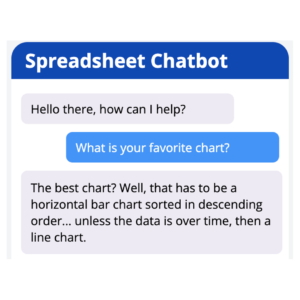Chatbots certainly have the potential of providing more robust help and self-service to your existing dashboards and visualizations. I figured that I would give it a shot, and try to make a fully-customizable chatbot from scratch. The level of interactivity and styling I was expecting fit well with my recent experiences with Squirrel365, and while I can’t code, I can certainly make spreadsheets.
See how it turned out here.
How does it work?
There is a spreadsheet of keywords, responses, and actions. When you type into the search bar, the spreadsheet logic splits your response (by spaces) into 10 different keywords after stripping out some basic punctuation and ignoring single-letter words, which trigger a lot of false matches.

Based on the number of unique matches of the search terms provided, it will display the response. There are 3 possible ‘Action’ responses as well, which could have a canned response or a URL link. If the canned response matches exactly against another response, it will display those additional actions as well.
Once the button is pressed, a timer restarts and uses a process similar to LEFT([Response], [Timer]) to slowly build the response.
This is great, how do I make my own?
To make your own copy is super easy!
Step 1: Sign up for the free, single live App version of Squirrel365
Step 2: Download and Open Your Copy of this File [Here]
Step 3: Replace the Keywords & Responses in the Gray cells on the ‘Responses’ tab
Step 4: Revise the Chatbot Title and Update the Color Choices (Optional) on the ‘Style’ tab
Step 5: In Squirrel365, use the ‘Preview’ button at the top-right, then hit ‘Publish’ in the same spot and choose the cloud